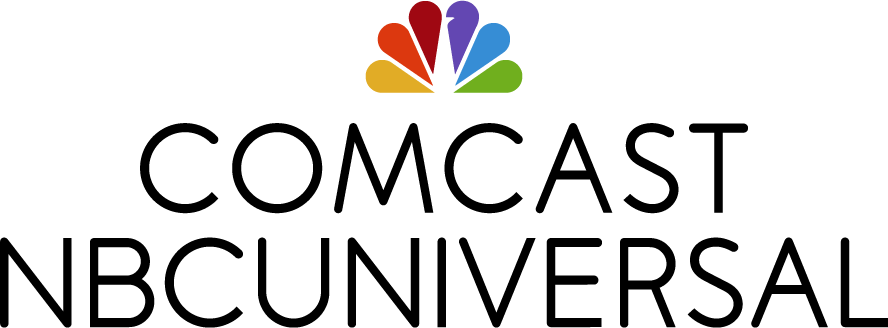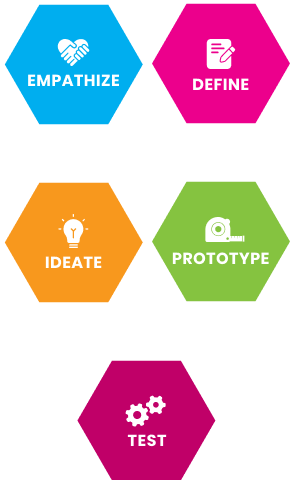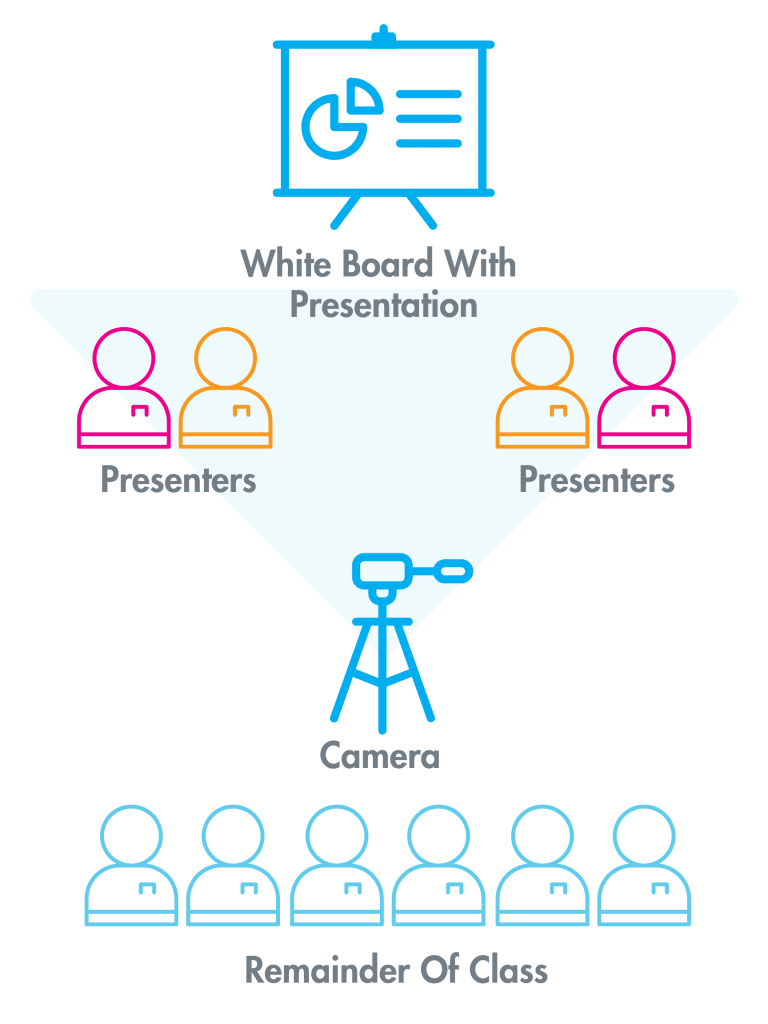Highly Engaging Project-Based Learning for Students in Grades 7 - 12
Empowering Educators With
Human-Centered Design
- Engage your students by teaching them empathy,
prototyping and testing, to solve real life problems
with this impactful 10 hour experience.
- Enhance your own professional development with the
one hour Design Thinking training offered by BUILD
and receive a professional development certificate.
- Enable your students to achieve future career
potential by encouraging entrepreneurial skills.
Human-Centered Design
Human-Centered Design (also known as Design Thinking) is an approach to problem solving that puts real people at
the center of the design process. There are five phases in the design process, as seen here.
Step
Create an Account
to Access Free
Curriculum and
Toolkit
Access your tool kit today!
Gain access to free teacher resources and the dynamic
curriculum for BUILD’s Design Challenge.
Explore how easy it will be to deliver this entrepreneurial
problem-solving through high-quality project-based learning
with your free tools and resources. Curriculum developed by
educators for educators and students.
Step
Attend Professional Development
Discover how to implement and engage your students on this engaging and dynamic platform.
Virtual trainer-led class. Register for fun and interactive training to enhance your professional skills with the 60-min Human-Centered Design training offered by BUILD.org. Apply this professional development toward your required educator certification.
Step
Launch the design challenge
Deliver the challenge and watch your students create solutions!
Enter the BUILD’s Design Challenge from your computer or any internet-connected device including smartphones and tablets.
Explore the Design Challenge anywhere, anytime, on an unlimited number of devices.
900+
Cities Impacted
2,500
Educators Trained
55,000
Students Reached
Student
“The BUILD Design Challenge gave me the chance to experience hands-on and see things in a different view which has made me a confident person. Next time when I face a really difficult situation, the first thing I’ll do is not give up and look for solutions that I can use to solve the problem.” -BUILD Student
Teacher
“I love BUILD’s Design Challenge because it gives students an opportunity to let our voices be heard, which can inspire other young people like me to take action in their community. I believe I am the next generation of entrepreneurs.” -BUILD Teacher
Our frequent asked questions
FAQ
The BUILD.org Design Challenge empowers students to take action as they work to develop innovative solutions for their communities. Students are guided through the entire Design Thinking process on our new digital platform. The Challenge is delivered by a trained educator. BUILD provides all training and materials for students and schools.
The content was created to empower students nationwide and give them a sense of self-agency. They explore stories of diverse people living in our communities then work collaboratively in teams to propose innovative solutions.
The design thinking journey takes students through the following process:
- Empathize – Walk in a client’s shoes and document the experience
- Define – State your client’s needs and problems
- Ideate – Dream up solutions to your client’s challenges
- Test – Try your solution with others
- Pitch – Present your idea for potential cash prizes and bragging rights
- Students will need a computer or mobile device that has internet access
- This experience will use the following sites/platforms: BUILD.org, Google Docs, Padlet, YouTube, Vimeo, EditMate
- For distance learning, you can use any video platform you like for the Challenge – Zoom, GoToMeetings, etc.
The BUILD.org Design Challenge can be delivered in as little as 10 hours or be used as a launch pad for additional lessons and curricula that can span an entire semester.
Educator training commitment is a minimum of 60-minutes.
Today, tomorrow or whenever you are ready! The course is online and therefore you can start on a rolling basis. Teachers or facilitators are invited to complete a 60-minute training. This training will help you understand the flow, best practices, and how to ensure students feel safe, excited, and ready to dive into the challenge.
Questions or need more information? Contact
Challenge Partners
Our curriculum is free and accessible to students and educators
across the country thanks to the generosity of our challenge partners.